"Urban Echoes"
"Raising awareness of natural disasters with AI Tools"
DANA's Urban Echoes
Example: "When Dust Settles"
Training Program
1. Create a PROMPT about the natural disaster using your creativity and knowledge, and refine it until you capture the essence of the momentum message you want to convey. The 'momentum message' refers to the key idea or emotion you want to express in your video. What you get here is relevant to the lyrics.
2. Review the result. Ensure the generated text is clear, relevant, and concise. If needed, adjust your prompt or request a different version.
3. Save the text. Copy and save the generated text in an accessible location (e.g., a document or note).
We strongly recommend using authentic photos to capture the gravity of the situation. These images will serve as the visual illustrations of the music and lyrics.
1. Access Suno. Go to the Suno platform.
2. Enter the text. Paste the summary generated by ChatGPT into the appropriate field in Suno.
3. Choose settings. Configure the musical style or any other options you prefer (if Suno offers customizable settings).
4. Generate the song. Click the button to create the music.
5. Download the song. Download the audio file to your device once generated.
When you have the lyrics and the music, convert the audio video using MIRO CONVERTER as mp4
1. *Open Veed.io:* Go to the Veed.io platform and create a new project.
2. *Upload the song:* Upload the audio file downloaded from Suno to the project.
3. *Upload the images:* Upload the downloaded images to your project in Veed.io.
5. *Design the video:*
- Arrange the images on Veed.io's timeline to match the rhythm and lyrics of the song.
- Add transitions, text, or effects to enhance the visual impact.
6. *Export the video:*
- Once satisfied with the result, click the export option.
- Download the final video file to your device.
1. *Open Veed.io:* Go to the Veed.io platform and create a new project.
2. *Upload the song:* Upload the audio file downloaded from Suno to the project.
3. *Upload the images:* Upload the downloaded images to your project in Veed.io.
5. *Design the video:*
- Arrange the images on Veed.io's timeline to match the rhythm and lyrics of the song.
- Add transitions, text, or effects to enhance the visual impact.
6. *Export the video:*
- Once satisfied with the result, click the export option.
- Download the final video file to your device.
1. *Open Veed.io:* Go to the Veed.io platform and create a new project.
2. *Upload the song:* Upload the audio file downloaded from Suno to the project.
3. *Upload the images:* Upload the downloaded images to your project in Veed.io.
5. *Design the video:*
- Arrange the images on Veed.io's timeline to match the rhythm and lyrics of the song.
- Add transitions, text, or effects to enhance the visual impact.
6. *Export the video:*
- Once satisfied with the result, click the export option.
- Download the final video file to your device.